CAM 2.0D VCarve Pro - Features
1. 3D Toolpath Preview Support
One of the most important productivity
tools available in VCarve Pro is the realistic 3D toolpath preview
support. The results of all toolpaths can be previewed cutting into a 3D
model.
The high quality
rendering and ability to use real world material textures and fill
colors is a very valuable sales tool.
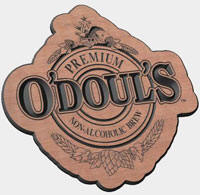
2. V-Carving
V-Carving uses a constant angled cutter
that's moved at flowing variable depth to create a 3D carved effect on
the job, similar to the way a craftsman would work by hand.
As well as 'simple' VCarving, VCarve
Pro supports many advanced VCarving strategies, such as 'Flat Bottomed'
v-carving, optionally using a second flat bottom tool to optimally clear
out the flat areas. Another advanced capability is the support for
v-carving areas wider than the tool by making multiple clearance passes
to achieve the required depth.

3. Import 3D Designs from Vector Art 3D Machinist
3D elements from the
Vector Art 3D Clip Art Collection
can be incorporated into your designs to create jobs that are even more
interesting and profitable.
Imported designs and toolpaths can be Rotated and Mirrored for
symmetrical designs etc. When the composite design is finished all the
toolpaths can be output from VCarve Pro.

4. Import designs from PhotoVCarve
PhotoVCarve designs can now be
incorporated into V-Carved projects to make more interesting products.
It is now very easy to add decorative carved borders and text to
PhotoVCarve projects, enhancing their attractiveness and value.
This functionality is perfect for
enhancing,
-
Lithophanes
-
3D grayscale machining
-
Engraved PhotoVCarve designs

5. Text
VCarve Pro can create single lines or
blocks of text using any True Type font installed on your computer. The
advanced 'Auto Layout' feature allows you to constrain a block of text
to a rectangular area of the design. This is a massive time saver when
laying out designs where it is not the size of the text that matters,
but that the text fits in with the design.
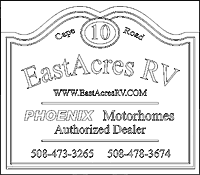
6. 2D Profiling
Using the profiling toolpath strategy,
objects can be cut out quickly and efficiently. VCarve Pro automatically
offsets for the tool radius and sorts nested shapes to ensure that inner
shapes such as the center of a letter 'O' are cut before the outer
shape. Full control of cut direction is offered along with either
automatic or manual control of tool entry point for each shape.
Cutouts can be done in multiple passes
depending on the maximum cutting depth of the tool used and a positive
or negative allowance can be specified to either 'under cut' or 'overcut'
the shape if required.

7. Interactive Tabs / Bridges
The tabs / bridging feature in VCarve
Pro is both very powerful and easy to use. When cutting out jobs from
sheet material, small 'tabs' or 'bridges' can be inserted along the
final profile cut to hold the pieces in place.
After machining is finished, the tabs
can be easily cut or broken to free the part. The tabs in VCarve Pro can
be specified either automatically by entering a minimum and maximum
number of tabs to insert along with a distance between tabs, or
manually, by clicking on the profile with the mouse
Yet another advanced feature is the
ability to specify 3D Tabs. With this style of tab, instead of the tool
stopping at the start of the tab, retracting to the tab thickness,
moving at the tab thickness for the length of the tab and then plunging
back to the cut depth, the tool makes a smooth 3d move up to the tab
thickness at the center of the tab and back down again over the
remaining tab length.

8. Pocketing
VCarve Pro makes creating pocketing
toolpaths quick and easy. Just select all the vectors defining your
geometry and the program will sort the vectors to identify islands
automatically and offset the boundaries for the selected tool radius.

9. Drilling
VCarve Pro includes an easy to
use drilling toolpath strategy. Whether you are drilling a single hole
or hundreds, just select the vectors representing the holes and VCarve
Pro will drill the center of each vector to the specified depth. The
grouping feature in VCarve Pro makes it easy to associate all vectors
for a particular toolpath strategy together. The tool database includes
a dedicated drill tool type so that the true tool geometry can be seen
in the toolpath previews.

10. Beveled Letters
A feature many of our customers had
asked us for was the ability to created attractive 'beveled letters'
with both sharp inside and outside corners. With VCarve Pro this is now
both possible and easy!
To produce these letters, a V-Bit tool
is used to create the 'beveled' edge and VCarve Pro automatically
calculates the 3D moves required to create the sharp corners in the
inside of the shapes. For the outside corners, VCarve Pro offers the
option of either rounded or square corners, with most people preferring
the look of the square corners.
As these letters are often cut out with a straight sided tool after the
beveling is done, VCarve Pro automatically calculates the offset
required for the cut out tool. Remember, the Tabs feature can be used on
the profile cut out feature to ensure your beautiful letters don't break
loose during the cut out process and become damaged by the cutter.

11. Texturing
VCarve Pro includes a unique feature
for creating efficient 3D textures using the tool geometry. Typically up
until now, creating a 3D texture on a job required access to an
expensive modeling program to create the 3D texture. However, once you
had your 3D model, your problems were only just beginning, as these
textures usually had to be machined with a small 'ball nose' tool to
reproduce the 3d form accurately, resulting in extremely long machining
times.
VCarve Pro adopts a unique approach to
solving this problem, by generating the texture directly using the shape
of the cutter. In addition the texture toolpath generator can
'randomize' a number of key parameters to generate unique 'hand carved'
looking textures which still machine extremely efficiently.
Textures can also
'trimmed' to a vector boundary allowing the creation of stunning jobs
with unique textures in the background. This approach not only creates a
unique hand carved look to your projects, but also almost eliminates
tedious sanding which may be required in a flat background of a pocketed
recess.

12. File Import / Export
VCarve Pro can import data from a huge
range of other design programs using a variety of industry standard file
formats. These include DXF, EPS, AI as well as PDF files if they contain
vector data. Once imported into VCarve Pro the program has a wide range
of tools to make working with this data as efficient as possible. These
tools allow you to group vectors together, edit nodes, cut and join
vectors, resize vectors, mirror vectors, align vectors etc.
A very important set of tools are those
used to identify duplicate vectors and identify and rejoin open vectors.
These tool can save an enormous amount of time when working with poor
quality data. We have had customers creating toolpaths on imported data
in minutes which they had spent hours trying to fix up in other
programs. Download the trial version and see for yourself.
As well as
importing data from other programs, VCarve Pro offers the ability to
export your data in either DXF, EPS or AI file formats. This feature can
often be a life saver if a customer requests say some drawings for a
sign in order to plan a layout.
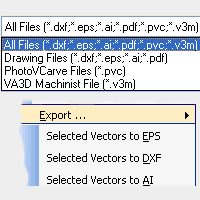
13. Molding Cutters
VCarve Pro allows you to add your own
custom tools shapes to the tool library and generate toolpaths and
simulate the finished result!
Now you can
simulate the effects of complex Roman Ogee cutters, Round Over bits and
any other custom tool shape you desire.

|

